Introduction
Welcome to the Searchbase API documentation. Here, you will find all the information needed to integrate our powerful search functionalities into your applications. Our API supports a wide range of search capabilities, including full-text and semantic searches, to provide flexible and efficient search experiences.
This documentation is intended for developers looking to integrate Searchbase's search capabilities into their applications and covers everything from authentication to making complex search queries.
Setup
When setting up your Searchbase account, you'll be asked to provide authentication specifications for your database, whether it's PostgreSQL or Firebase. These credentials are critical to ensure secure communication between Searchbase and your database, allowing for seamless search functionality within your application.
PostgreSQL Credentials
To securely access your PostgreSQL database, you'll need to create authentication credentials that grant limited, read-only access. This ensures that the Searchbase integration can query your data without risking unauthorized modifications.
Steps to Create Read-Only Credentials in PostgreSQL
Log into your PostgreSQL server: Use a PostgreSQL client or terminal. If you're using
psql, you can connect withpsql -U username dbname.Create a read-only role: Execute the SQL command to create a new role. Replace
readonly_userwith your desired username.
CREATE ROLE readonly_user WITH LOGIN PASSWORD 'your_strong_password';
- Grant usage on your schema: Usually, the schema is
public, but replaceyour_schemaif you're using a different one.
GRANT USAGE ON SCHEMA your_schema TO readonly_user;
- Grant select permission: This allows the read-only user to perform select queries.
GRANT SELECT ON ALL TABLES IN SCHEMA your_schema TO readonly_user;
- Set default privileges: Ensure that future tables are also accessible to the read-only user.
ALTER DEFAULT PRIVILEGES IN SCHEMA your_schema GRANT SELECT ON TABLES TO readonly_user;
Steps to Test Read-Only Account
After creating your read-only user, you can test it with this one-liner in your PostgreSQL client:
psql 'dbname=your_database_name user=readonly_user password=your_strong_password host=your_database_host' -c 'SELECT * FROM your_table LIMIT 1;'
Replace your_database_name, readonly_user, your_strong_password, your_database_host, and your_table with your actual database name, read-only username, password, host, and a table name, respectively.
Generating Connection String
Now you can compile your connection string like with this template:
postgres://readonly_user:your_strong_password@your_database_host:5432/your_database_name
Input this connection string on Searchbase when prompted under the Postgres connection string field.
Using the Credentials
When integrating with Searchbase, ensure your application or service uses the readonly_user credentials. This provides Searchbase with the necessary permissions to perform search queries without the ability to alter the database.
Firebase Credentials
For Firebase, creating a read-only access involves setting up a new role with restricted permissions in your Firebase project and generating a private key associated with that role.
Creating a Role with Read-Only Access
To set up Firebase, navigate to cloud.google.com, access IAM & Admin from the left sidebar, and follow these steps:
Click on
Roles.Select
Create Role.Name the role "FirestoreReadAccess".
Add the following permissions to the role:
- datastore.databases.get
- datastore.databases.getMetadata
- datastore.databases.list
- datastore.entities.get
- datastore.entities.list
- datastore.indexes.get
- datastore.indexes.list
- datastore.namespaces.get
- datastore.namespaces.list
- datastore.statistics.get
- datastore.statistics.list
Creating a Service Account
Then, create a service account with this role:
- Go to
Service Accountsin the sidebar. - Click on
Create new service account. - Assign the "FirestoreReadAccess" role to this account.
Downloading the Service Account Key
After creating the service account:
- Navigate to the service account you created.
- Click on
Keys. - Choose
Add Key, thenCreate new key. - Select
JSONas the key type, which will prompt the download of the key file.
Use this downloaded JSON key file to authenticate your Firebase instance with Searchbase by uploading it when prompted for Firebase credentials.
After these steps, you'll be able to download a JSON file with your service account's credentials. Use these credentials in Searchbase by uploading the JSON file when prompted for Firebase credentials.
Using the Credentials
In your application integration with Searchbase, use the service account JSON file to authenticate with Firebase. This setup ensures that Searchbase queries your Firebase database using the read-only permissions, safeguarding your data integrity.
By following these steps, you create secure, read-only access credentials for both PostgreSQL and Firebase, allowing safe integration with the Searchbase API.
Authentication
Obtaining Your API Token
Before you can start using the Searchbase API, you need to obtain an API token. This token is necessary for all your API requests to be authenticated and authorized.
Steps to Obtain an API Token
- Sign up for a developer account
- Once logged in, navigate to the API section.
- Generate a new API token from the dashboard.
Keep your API token secure and ensure it is not exposed publicly in your applications.
Using the API Token
curl "https://api.searchbase.dev/search" \
-H "Content-Type: application/json" \
-H "x-searchbase-token: YourAPITokenHere" \
-d '{...}'
To authenticate your API requests, include your API token in the request headers as follows:
Replace YourAPITokenHere with your actual API token.
Search Endpoint
The /search endpoint is the primary way to perform searches within your indexed data. This section covers the endpoint's usage, including request structure, available filters, and response handling.
Making a Search Request
const fetch = require('node-fetch');
const query = {
index: 'products',
filters: [
{ field: 'category', op: 'EQUAL', value: 'electronics' },
{ field: 'price', op: 'GTE', value: 100 }
],
select: ['name', 'price', 'description'],
limit: 10
};
const headers = {
'Content-Type': 'application/json',
'x-searchbase-token': 'YourAPITokenHere'
};
fetch('https://api.searchbase.dev/search', {
method: 'POST',
headers: headers,
body: JSON.stringify({ query: query })
})
.then(response => response.json())
.then(data => console.log(data))
.catch(error => console.error('Error:', error));
HTTP Request
POST https://api.searchbase.dev/search
Request Headers
Content-Type:application/jsonx-searchbase-token:<Your API token>
Request Body Structure
The body of a search request includes the following parameters:
index: Name of the index to search.filters: (Optional) Array of filter objects to refine the search.select: (Optional) Fields to be included in the search results.limit: (Optional) Maximum number of results to return.offset: (Optional) Number of results to skip (for pagination).
Filter Object
Each filter object within the filters array can have the following properties:
field: The name of the field to filter on.op: The operation to apply. Supported operations includeEQUAL,NOT_EQUAL,IN,NOT_IN,GTE,LTE, etc.value: The value to use for the operation.
Response Structure
{
"results": [
{
"id": "1",
"name": "Smartphone",
"price": 299,
"description": "Latest model with high-resolution camera"
},
...
],
"total": 150,
"limit": 10,
"offset": 0
}
A successful search request returns a JSON object containing the following keys:
results: An array of matching documents.total: Total number of documents matching the query.limit: Thelimitvalue from the request.offset: Theoffsetvalue from the request.